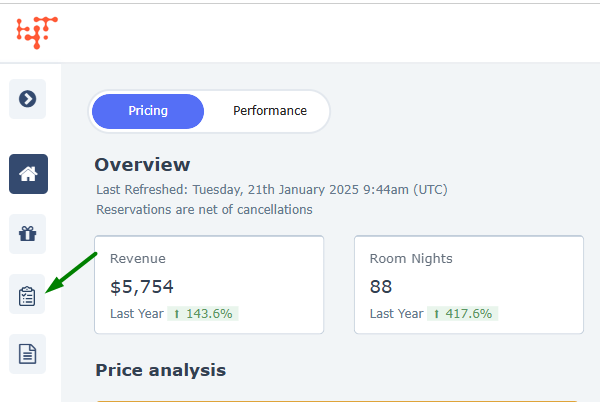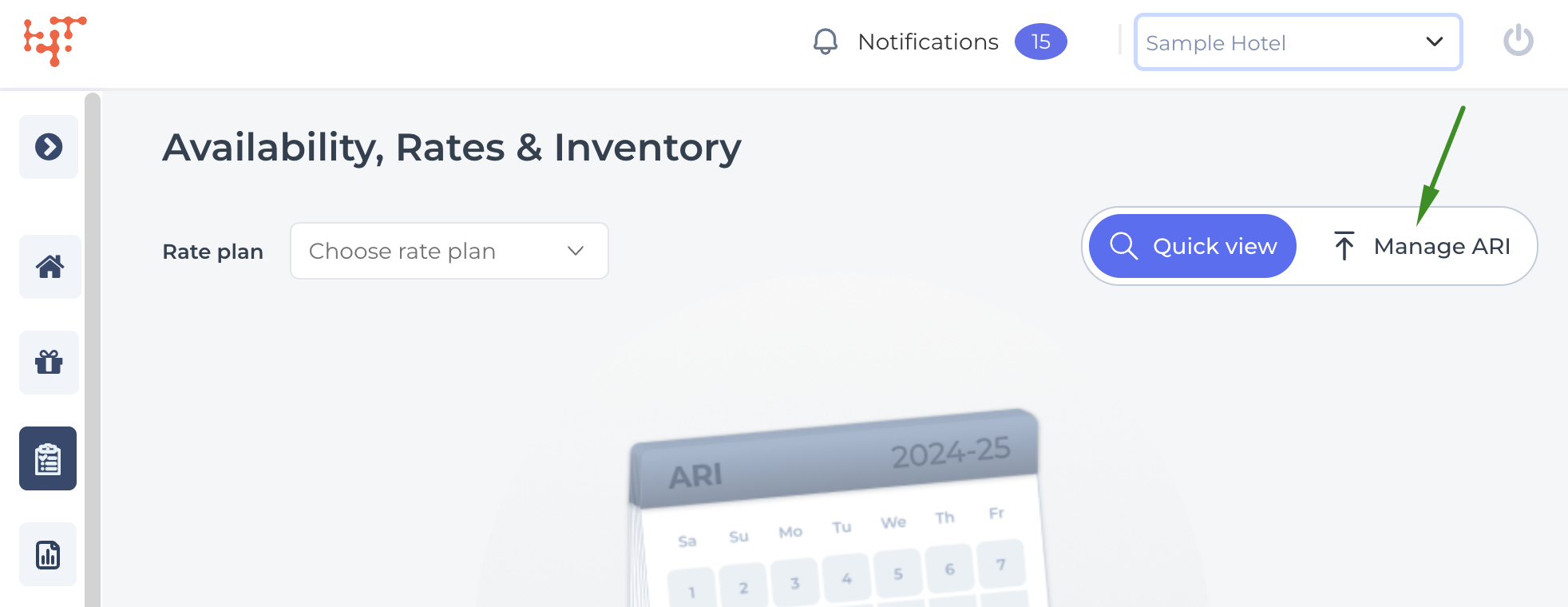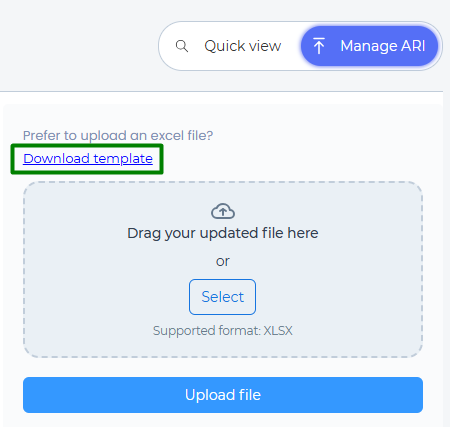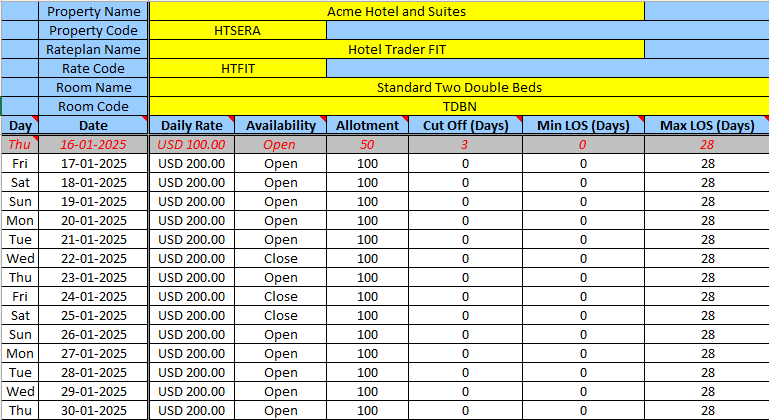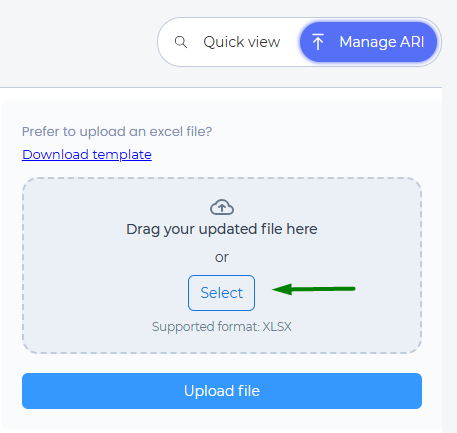Follow these steps to import Availability, Rates, and Inventory (ARI) data into the Hotel Trader ecosystem. This guide is for:
- First-time users importing ARI to Hotel Trader
- Existing users adding ARI for future dates
- Existing users updating previously loaded ARI through bulk Excel uploads
Note -
Using the Upload Excel feature overrides any previously added ARI.
Step 1: Download the Template
- Click the Availability, Rates & Inventory icon on the left navigation panel.
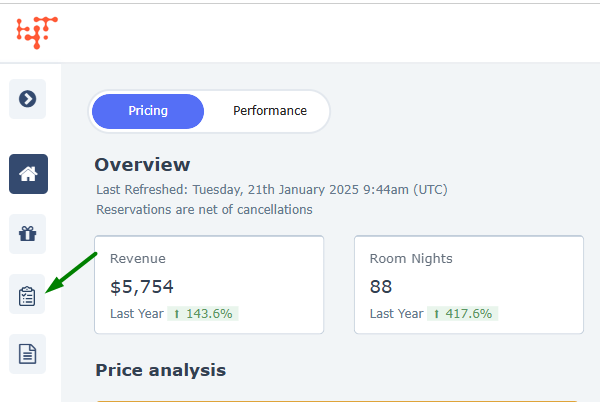
- Click on the Manage ARI tab.
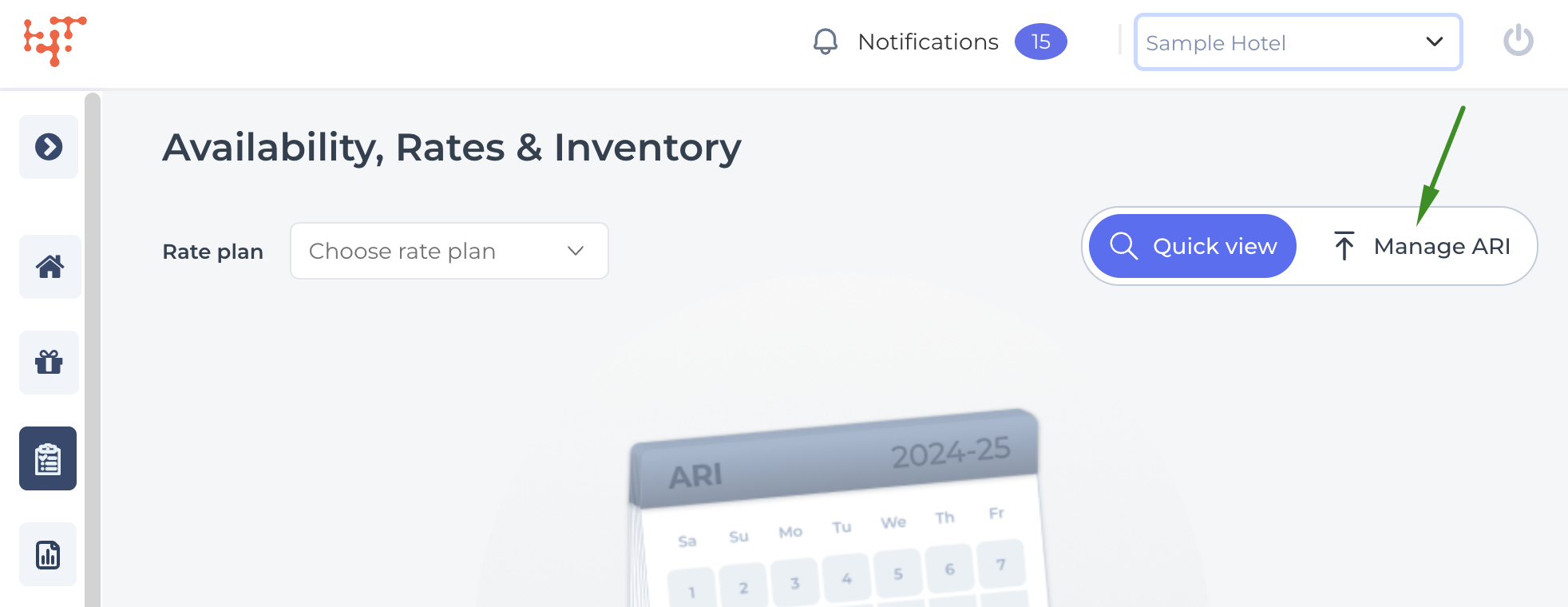
-
Click Download Template to get the preformatted ARI upload template.
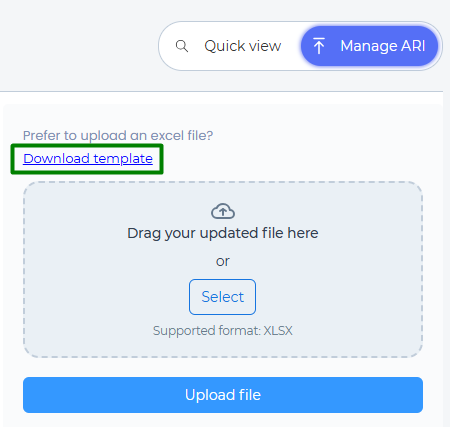
Step 2: Fill up the Template
- Open the downloaded file in Microsoft Excel.
- Read through the Instructions tab that provides important information on how to fill out the file.
- This needs to be filled out for each rateplan present on individual tabs in the Excel template as shown below.
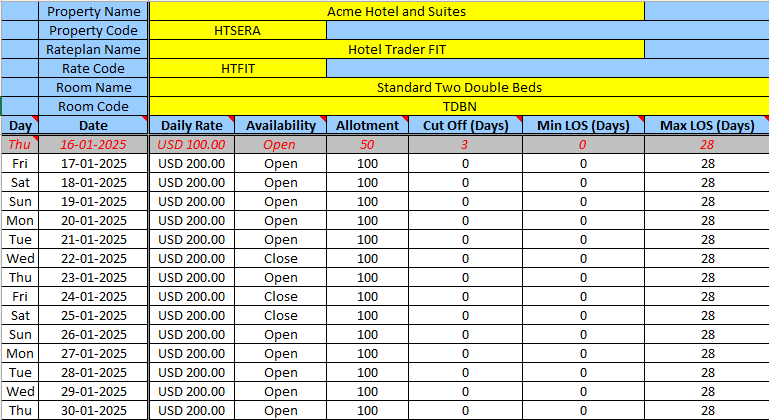
- If you choose not to provide ARI for some dates, those rows must be deleted from the file.
- Save the file as .xls or .xlsx or .csv format.
Step 3: Upload the file
- Return to the Manage ARI tab on the Availability, Rates & Inventory screen.
- Drop your file or click on the link to open the file browser and upload your file
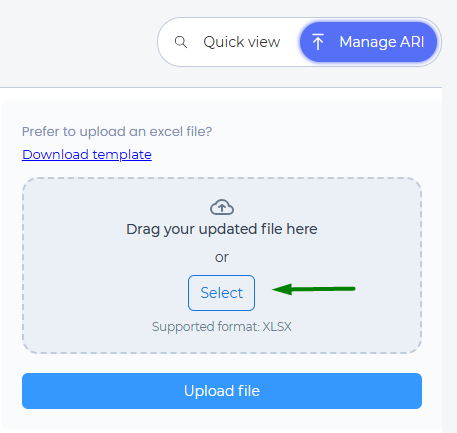
- Click the Upload file button and provide your confirmation on the pop-up you are done!
Common causes for upload failure
- No data is filled in for a date.
- Daily Rate and/or Allotment are blanks or 0.
- Modifications are made to the file structure, like renaming a column or making any edits to the first 6 rows on each tab.
Verify your upload
- The upload status is updated on the page once the upload is completed.
- After a successful upload, you can view and manage your ARI from the Manage ARI Tabular View or the Quick view calendar.