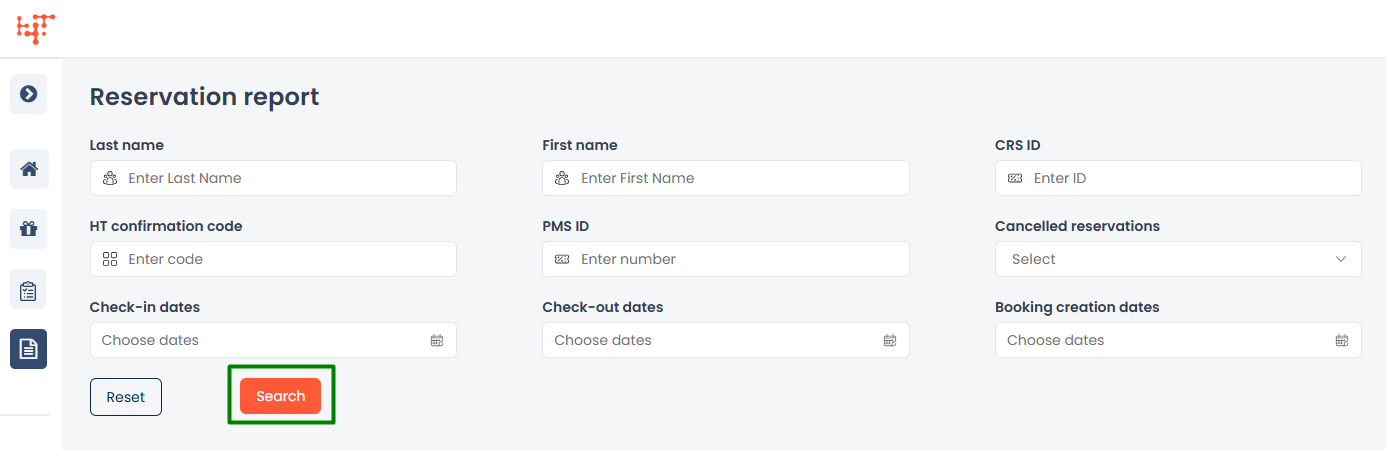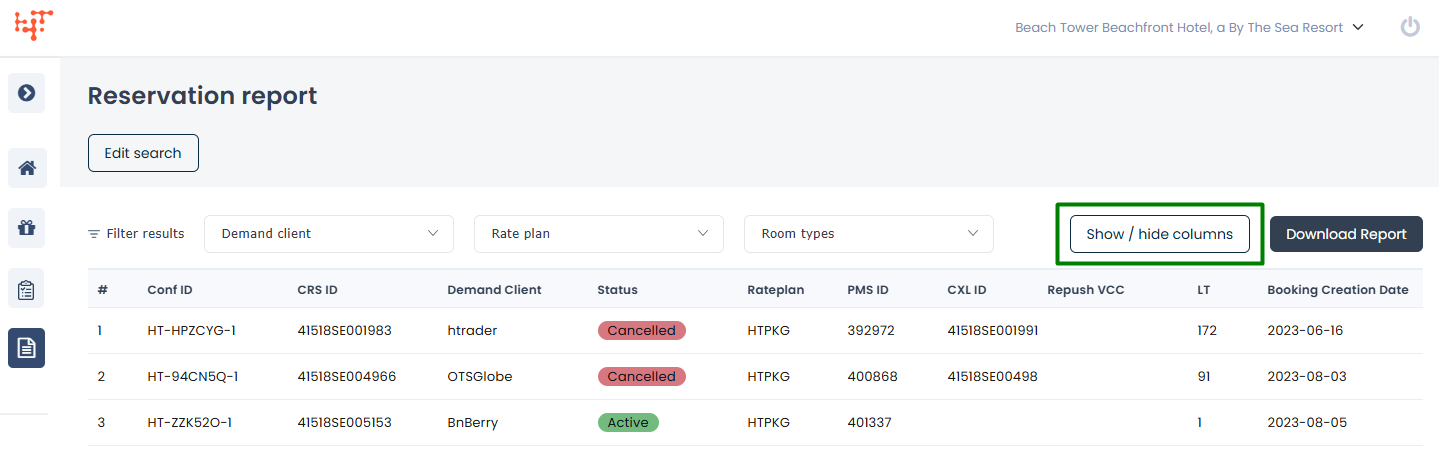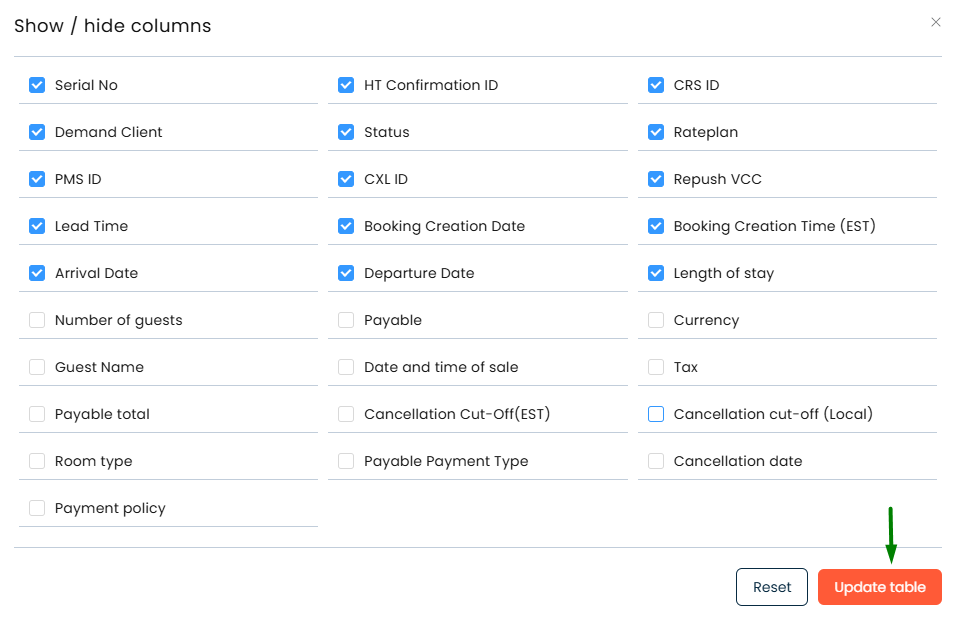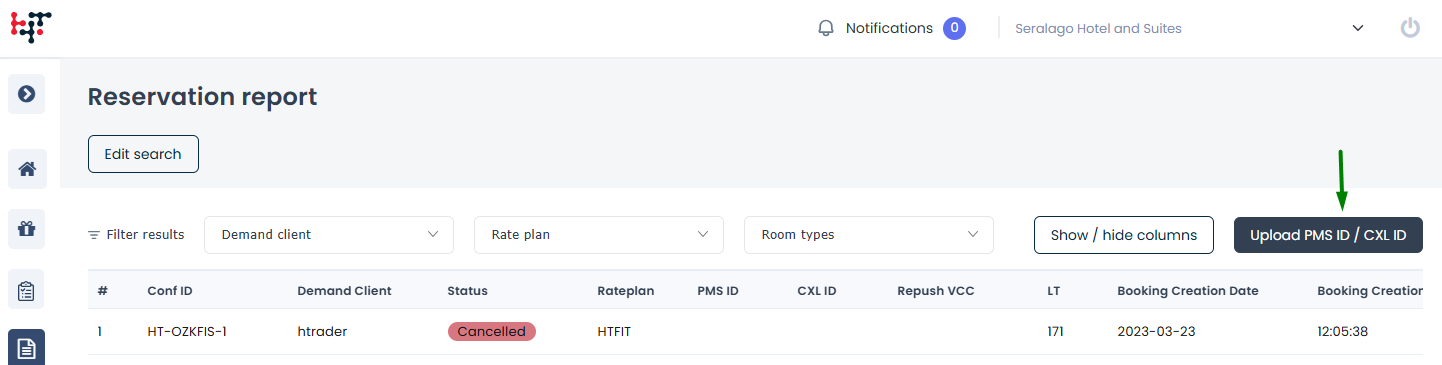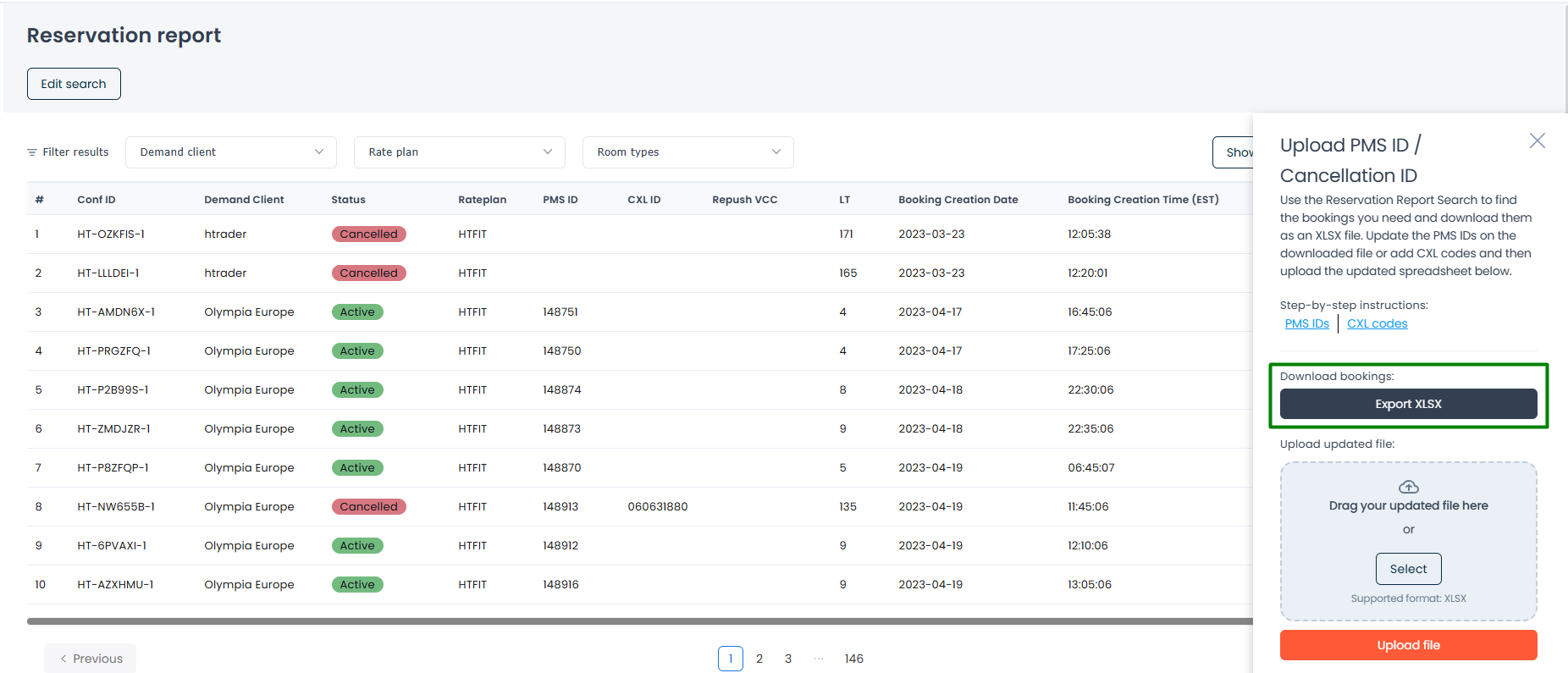Find a single reservation or look for all reservations made through your Hotel Trader partnership. Upholding our promise of transparency, the Reservation Report is the best place to get a fine-grained view of each booking that has come through.
Search for reservations
- Click on the Reservation report icon on the left navigation panel.
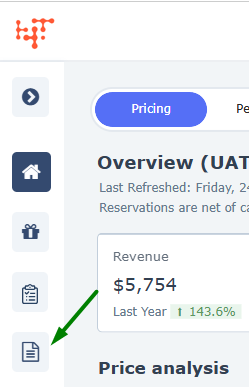
- Enter values for the search parameters for the property you are currently viewing.
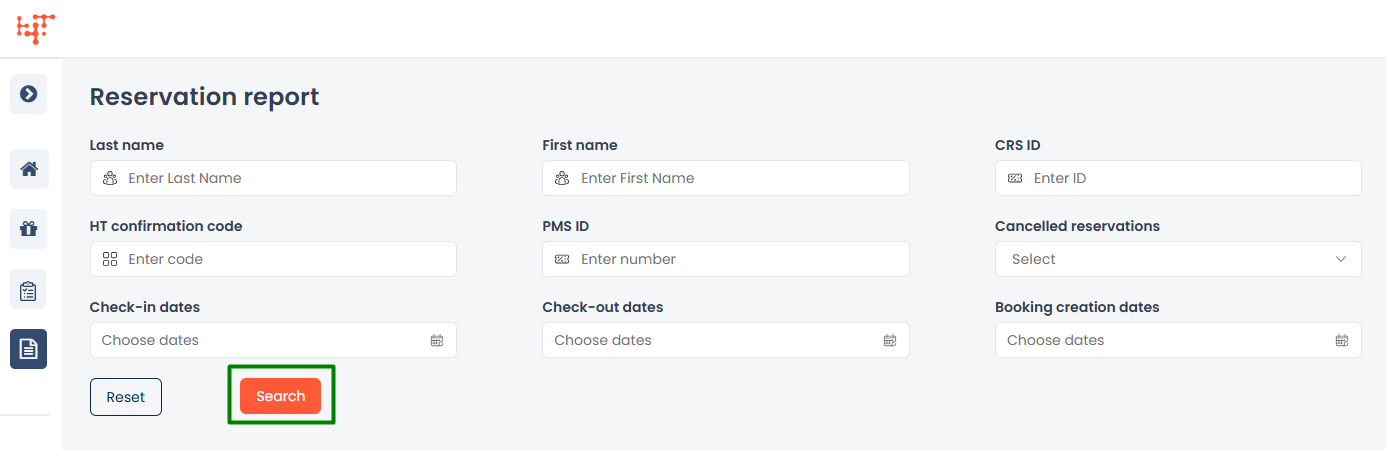
- Click Search.
Filter results
Once results appear, refine them using the dropdown filters:
- Demand client
- Rate plan
- Room types

Customize table columns
- The table loads with a pre-selected list of columns.
- Click the Show/hide columns button.
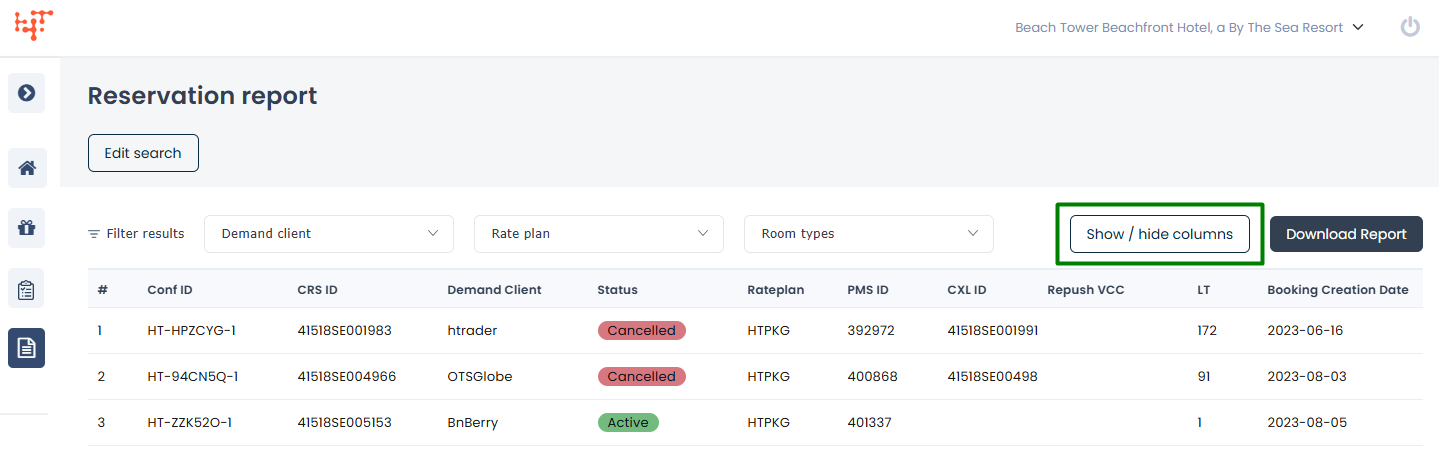
- Select or unselect the data points that you’d like to see in the reservation report.
- Click Update table.
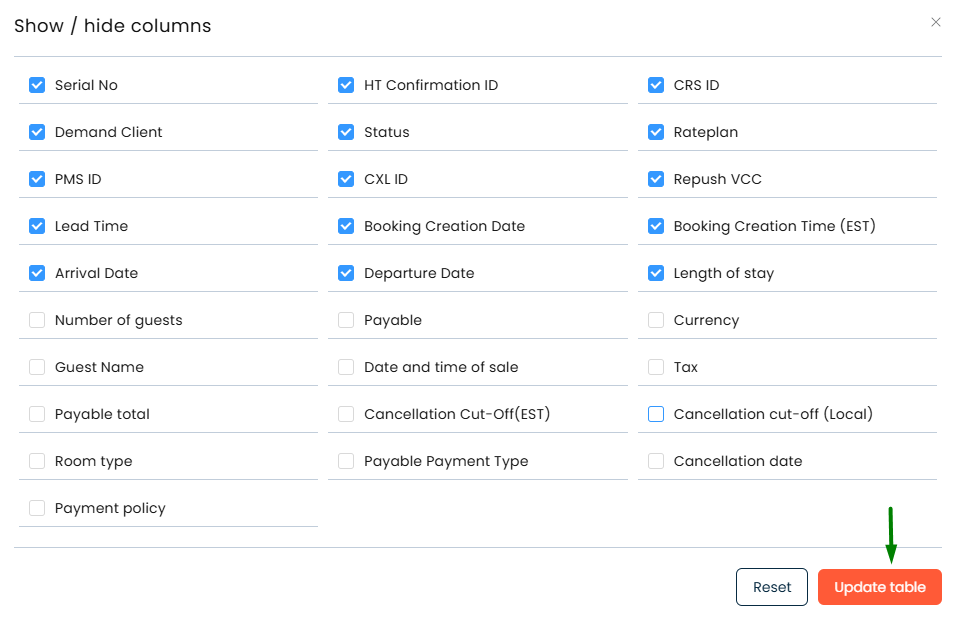
- Click Reset to go back to the default column view of the Reservation report.
Note
Column selection resets each time the page refreshes.
Download Reservations
- Click Upload PMS ID/CXL ID to open the side panel.
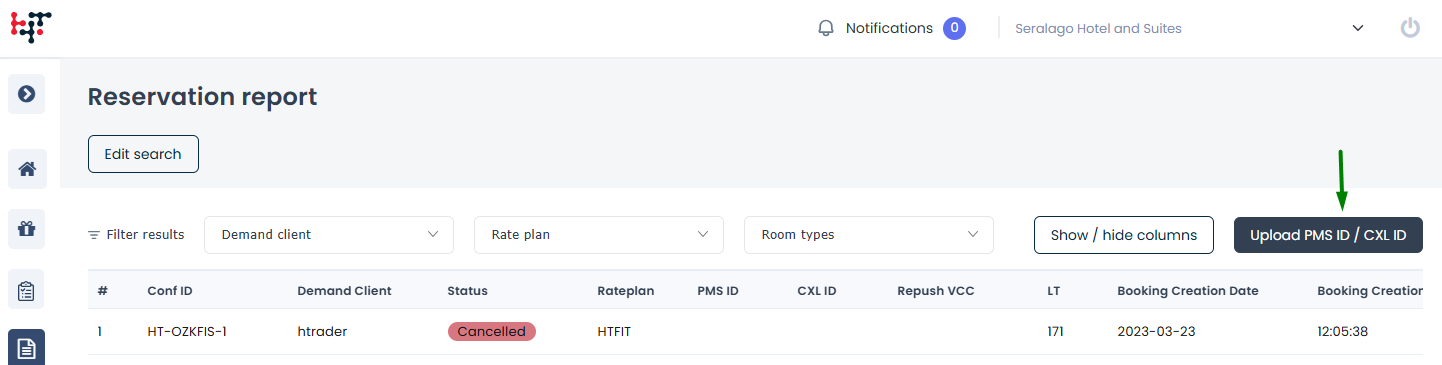
- Click Export XLSX to download the bookings.
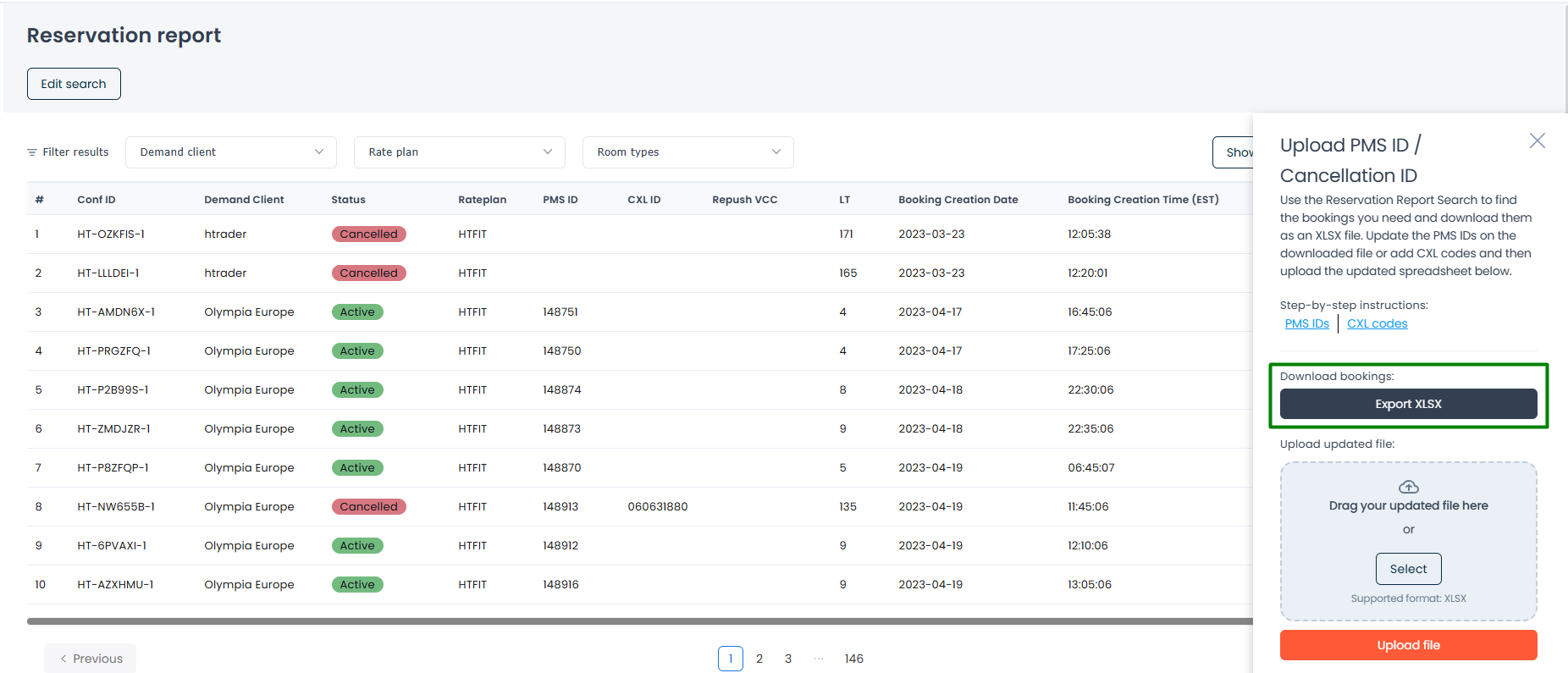
- All applied search parameters, filters, and column selection apply to the export.
Use the Performance Report for a high-level view of your property over time and across distribution partners.