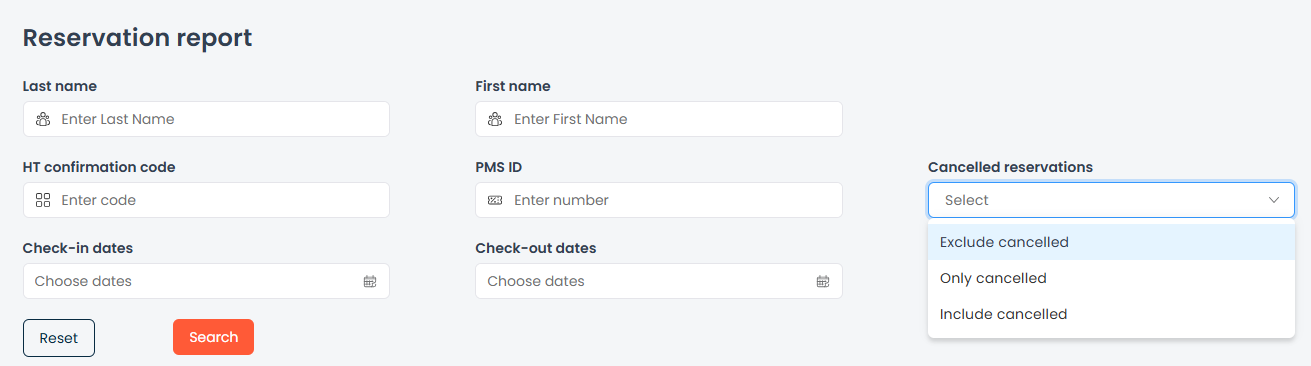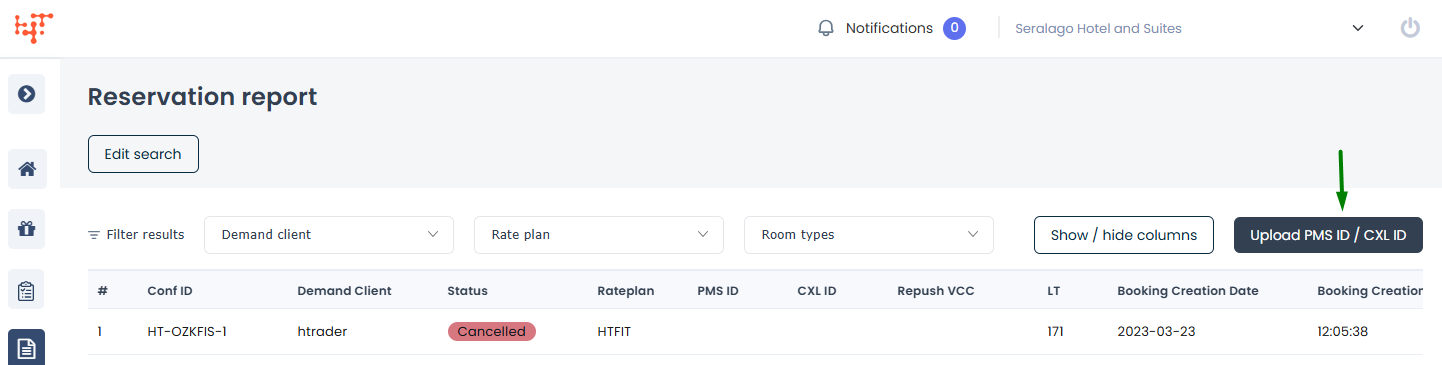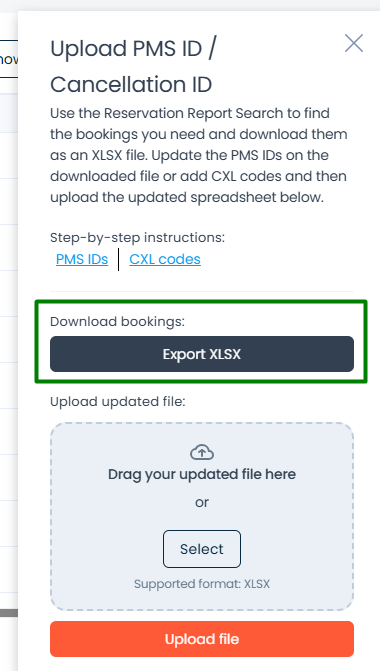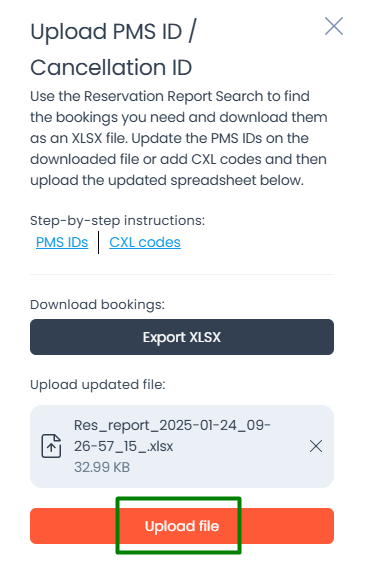Follow these steps to upload the PMS or Cancellation IDs:
Step 1: Get the reservation report from Hotel Trader
- Click on the Reservation report icon on the left navigation panel.
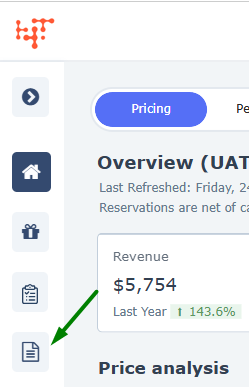
- For uploading PMS ID enter the following search criteria.
- Select the Exclude canceled option in the Cancelled reservations drop-down.
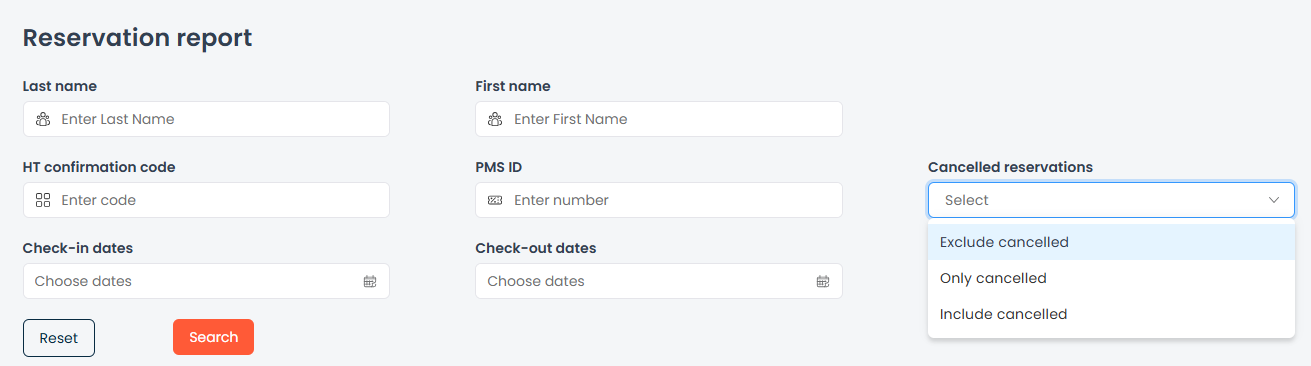
- Select the appropriate Booking creation date range, we recommend yesterday to today.
- Select the Exclude canceled option in the Cancelled reservations drop-down.
- For uploading cancellation ID enter the following search criteria.
- Select Only canceled reservations

- Enter the appropriate Cancellation date range, we recommend yesterday to today.
- Select Only canceled reservations
- Click the Upload PMS ID/CXL ID button.
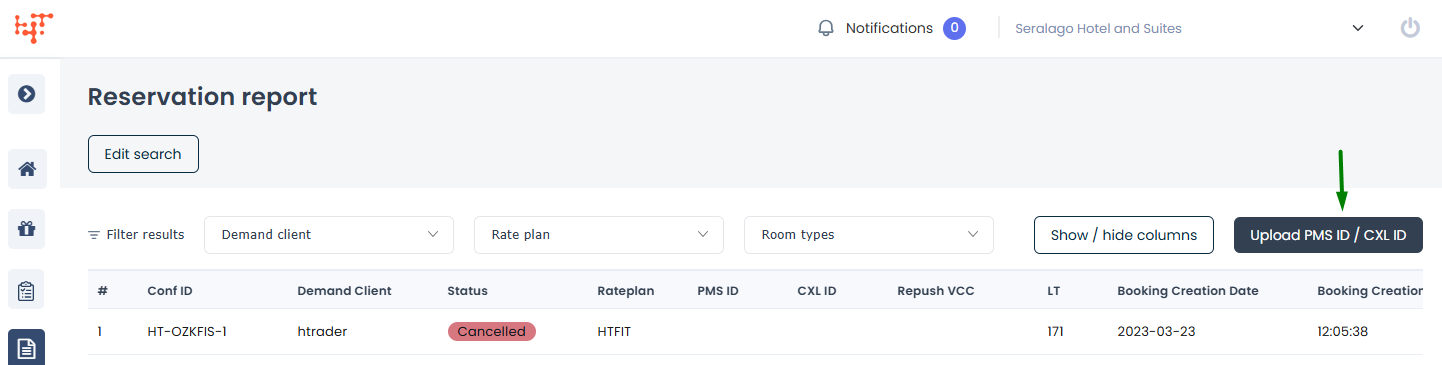
- Click the Export XLSX button on the pop-up.
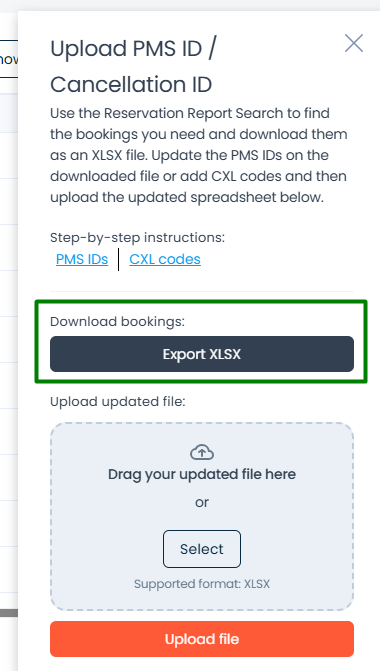
- The downloaded file includes the PMS ID and CXL ID columns.
- Fill in the data:
- For new reservations not in your system, create them and enter their PMS ID in the PMS ID column.
- Copy the cancellation ID from your system into the spreadsheet for canceled reservations.
- Save the Excel file for the next step.
Step 2: Upload the data back into our system
- Click on the Reservation report icon on the left navigation panel.
- For uploading PMS ID enter the following search criteria.
- Select the Exclude canceled option in the Cancelled reservations drop-down.
- Select the appropriate Booking date range, we recommend yesterday to today.
- For uploading the cancellation ID enter the following search criteria
- Select Only canceled reservations
- Enter the appropriate Cancellation date range, we recommend yesterday to today.
- Click the Upload PMS ID/CXL ID button.
- Drag and drop your saved file, or click Select to open the File Manager and choose your file.
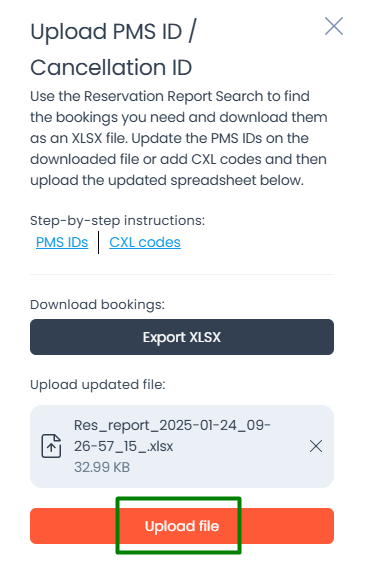
- Click Upload file.
- The reservations will be updated with the PMS/CXL ID.
You can also send the PMS ID by replying to the reservation request email.
Your reply will automatically update the Hotel Confirmation or Cancellation ID in the Hotel Trader system.